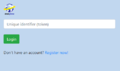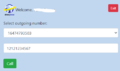Google Chrome Extension DirectPhone/en — различия между версиями
(Новая страница: «Google Chrome Extension DirectPhone») |
(Новая страница: «== Authorization == * If you are already a DirectPhone customer, please enter your unique ID on the authorization page of our Google Chrome Extension * If you are…») |
||
| Строка 1: | Строка 1: | ||
<languages/> | <languages/> | ||
| − | == | + | == Authorization == |
| − | * | + | * If you are already a DirectPhone customer, please enter your unique ID on the authorization page of our Google Chrome Extension |
| − | * | + | * If you are not yet a DirectPhone customer, you can proceed to the registration procedure from our Google Chrome Extension |
| − | == | + | == Using == |
| − | # | + | # After successful authorization in Extension DirectPhone you will be taken to the screen for making calls. |
| − | # | + | # You need to select your outgoing number from the drop-down list. |
| − | # | + | # You need to indicate the destination number in the corresponding field. Number format - 79091234567 |
| − | # | + | # Press the call button and wait for the connection. |
| − | # | + | # If you need to log out of your Extension DirectPhone account, click the "Logout" button at the top right. |
<gallery> | <gallery> | ||
| − | File:authorization.png| | + | File:authorization.png|Figure 1 - Authorization |
| − | File: | + | File:use_en.png|Figure 2 - Using |
</gallery> | </gallery> | ||
Версия 14:06, 17 декабря 2020
Authorization
- If you are already a DirectPhone customer, please enter your unique ID on the authorization page of our Google Chrome Extension
- If you are not yet a DirectPhone customer, you can proceed to the registration procedure from our Google Chrome Extension
Using
- After successful authorization in Extension DirectPhone you will be taken to the screen for making calls.
- You need to select your outgoing number from the drop-down list.
- You need to indicate the destination number in the corresponding field. Number format - 79091234567
- Press the call button and wait for the connection.
- If you need to log out of your Extension DirectPhone account, click the "Logout" button at the top right.