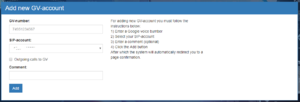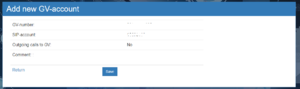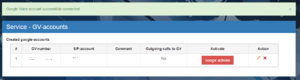Подключение Google Voice (GV) номера/en — различия между версиями
Krown1900 (обсуждение | вклад) (Новая страница: «Google Voice (GV) numbers connection») |
|||
| Строка 15: | Строка 15: | ||
After that, your GV-account in DirectPhone will be successfully activated (Figure 4). | After that, your GV-account in DirectPhone will be successfully activated (Figure 4). | ||
| − | [[File: | + | [[File:create_GV_en.png|thumb|Figure 1 - Adding new GV account]] |
| − | [[File: | + | [[File:createGV2_en.png|thumb|Figure 2 - Confirmation add GV account]] |
| − | [[File: | + | [[File:createGV3_en.png|thumb|Figure 3 - Activation of the GV account via Google]] |
| − | [[File: | + | [[File:createGV4_en.png|thumb|Figure 4 - Activated GV account]] |
Версия 12:52, 19 октября 2018
In order to connect your GV-account to the DirectPhone system, you must have a Google Voice account with the Google Voice Number connected to it. If you already have a Google Voice account, you need to go to the GV Accounts page and fill in the following fields (for details see Figure 1):
- GV-number for your Google Voice account
- SIP-account is one of your SIP-accounts, on which you will receive an incoming call from Google Voice account, via Google Voice Number
- Outgoing calls to GV - enable / disable outgoing calls via your Google Voice account in the US or Canada
- Comment - your comment
Note: For outgoing calls via Google Voice, the account is limited to Google's number of outgoing calls in a short time. Avoid recall functions when calling through Google Voice account.
After filling all the necessary fields of the form you will be taken to the confirmation page where you can check the information you entered. If all fields are correct, you can click the Save button (Figure 2).
After successfully creating a GV-account in DirectPhone, you need to connect your Google account on which you received the Google Voice Number (Figure 3).
After that, your GV-account in DirectPhone will be successfully activated (Figure 4).