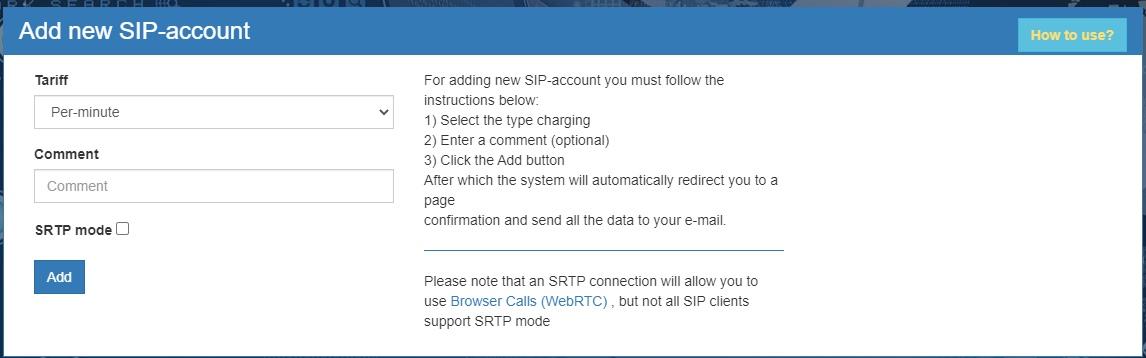Создание нового SIP аккаунта/en — различия между версиями
Krown1900 (обсуждение | вклад) (Новая страница: «Create a new SIP account») |
|||
| (не показано 5 промежуточных версий 2 участников) | |||
| Строка 4: | Строка 4: | ||
To add a new SIP account, you must do the following: | To add a new SIP account, you must do the following: | ||
* Select a pricing type and enter a comment | * Select a pricing type and enter a comment | ||
| + | * Enable SRTP mode if necessary | ||
After completing all of the above, click the Add button. | After completing all of the above, click the Add button. | ||
After that, on the confirmation page, click the Save button. The system will automatically send an email containing the credentials of your new SIP account to the email address you specified during registration. | After that, on the confirmation page, click the Save button. The system will automatically send an email containing the credentials of your new SIP account to the email address you specified during registration. | ||
| − | [[File: | + | [[File:sip-account-new-en.jpg|frame|Figure 1 - Creating new SIP account]] |
Текущая версия на 14:57, 30 октября 2020
In order to add a new SIP account in the Service section of the SIP accounts tab, use the form to create a new SIP account (Figure 1)
To add a new SIP account, you must do the following:
- Select a pricing type and enter a comment
- Enable SRTP mode if necessary
After completing all of the above, click the Add button.
After that, on the confirmation page, click the Save button. The system will automatically send an email containing the credentials of your new SIP account to the email address you specified during registration.