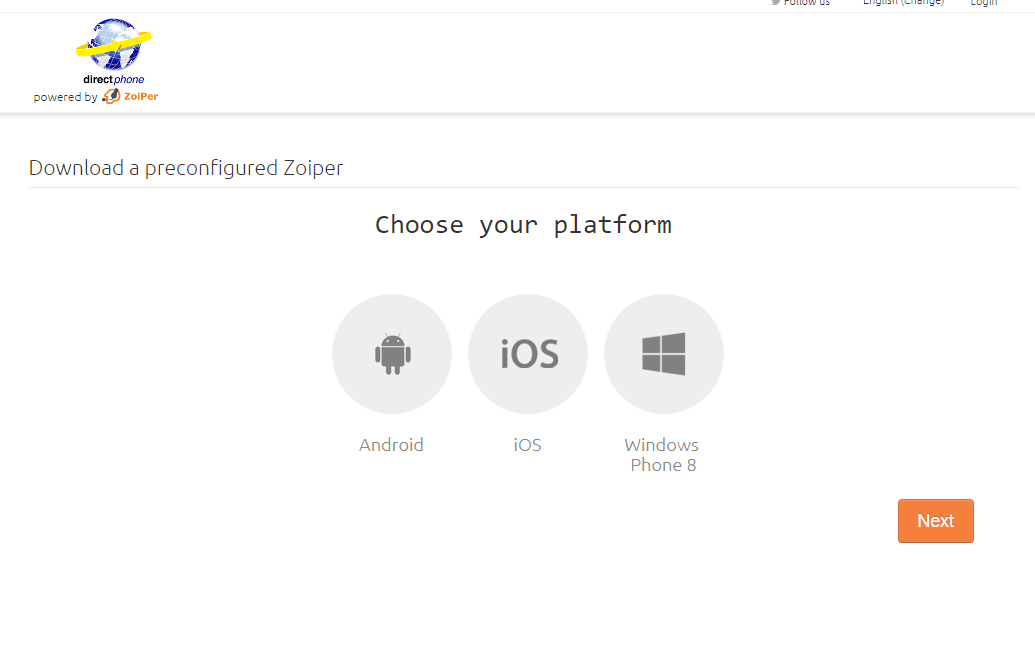Автоматическое подключение SIP аккаунта через SIP клиент Zoiper/en — различия между версиями
Krown1900 (обсуждение | вклад) (Новая страница: «Automatic connection a SIP account via Zoiper SIP client») |
|||
| Строка 1: | Строка 1: | ||
<languages/> | <languages/> | ||
In order to automatically connect the SIP account you created to the Zoiper SIP client, you must click the Connect button in the SIP client section. Then proceed according to the instructions that appeared. (Figure 1) | In order to automatically connect the SIP account you created to the Zoiper SIP client, you must click the Connect button in the SIP client section. Then proceed according to the instructions that appeared. (Figure 1) | ||
| − | [[File: | + | [[File:SIP_Zoiper_en.png|frame|Figure 1 - Instructions of connect to Zoiper]] |