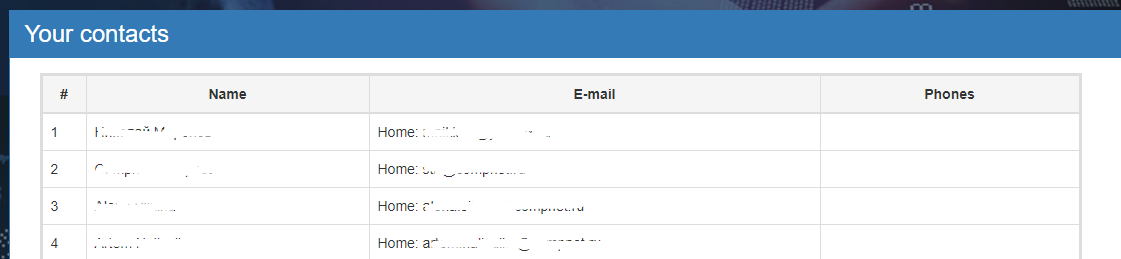Google контакты/en — различия между версиями
(Новая страница: «To connect Google contacts and link your Google account to the DirectPhone system, you need to click on the button to connect contacts and follow the instructions…») |
|||
| (не показаны 2 промежуточные версии этого же участника) | |||
| Строка 2: | Строка 2: | ||
To connect Google contacts and link your Google account to the DirectPhone system, you need to click on the button to connect contacts and follow the instructions in Google. (Figure 1) | To connect Google contacts and link your Google account to the DirectPhone system, you need to click on the button to connect contacts and follow the instructions in Google. (Figure 1) | ||
| − | + | After successful connection of contacts you will see your connected account and the button to update contacts, by clicking on which your notebook will update. (Figure 2) | |
| − | + | On the page below will be presented your complete list of contacts with their names, E-mail and telephones. (Figure 3) | |
| − | [[File: | + | [[File:google_contact_connect_en.png|frame|Figure 1 - Connecting Google contacts]] |
| − | [[File: | + | [[File:google_contact_now_en.png|frame|Figure 2 - Update Google contacts]] |
| − | [[File: | + | [[File:google_contact_list_en.png|frame|Figure 3 - List of contacts]] |
Текущая версия на 14:07, 8 ноября 2018
To connect Google contacts and link your Google account to the DirectPhone system, you need to click on the button to connect contacts and follow the instructions in Google. (Figure 1)
After successful connection of contacts you will see your connected account and the button to update contacts, by clicking on which your notebook will update. (Figure 2)
On the page below will be presented your complete list of contacts with their names, E-mail and telephones. (Figure 3)