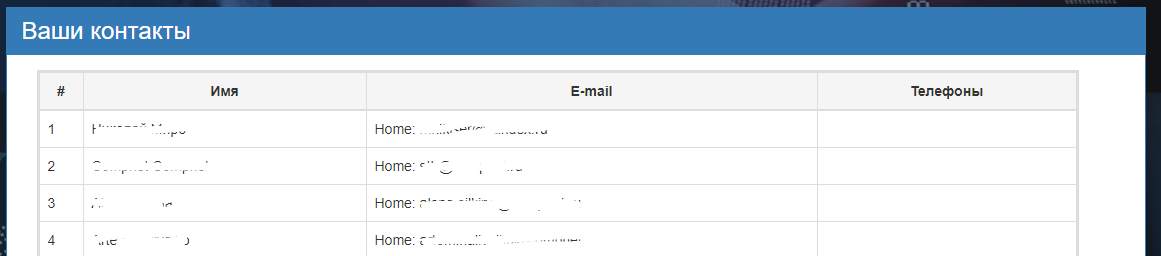Google контакты/en — различия между версиями
(Новая страница: «To connect Google contacts and link your Google account to the DirectPhone system, you need to click on the button to connect contacts and follow the instructions…») |
(Новая страница: «After successful connection of contacts you will see your connected account and the button to update contacts, by clicking on which your notebook will update. (Fi…») |
||
| Строка 2: | Строка 2: | ||
To connect Google contacts and link your Google account to the DirectPhone system, you need to click on the button to connect contacts and follow the instructions in Google. (Figure 1) | To connect Google contacts and link your Google account to the DirectPhone system, you need to click on the button to connect contacts and follow the instructions in Google. (Figure 1) | ||
| − | + | After successful connection of contacts you will see your connected account and the button to update contacts, by clicking on which your notebook will update. (Figure 2) | |
На странице ниже будет представлен ваш полный перечень контактов с их именами, E-mail и телефонами. (рис. 3) | На странице ниже будет представлен ваш полный перечень контактов с их именами, E-mail и телефонами. (рис. 3) | ||
Версия 14:05, 8 ноября 2018
To connect Google contacts and link your Google account to the DirectPhone system, you need to click on the button to connect contacts and follow the instructions in Google. (Figure 1)
After successful connection of contacts you will see your connected account and the button to update contacts, by clicking on which your notebook will update. (Figure 2)
На странице ниже будет представлен ваш полный перечень контактов с их именами, E-mail и телефонами. (рис. 3)