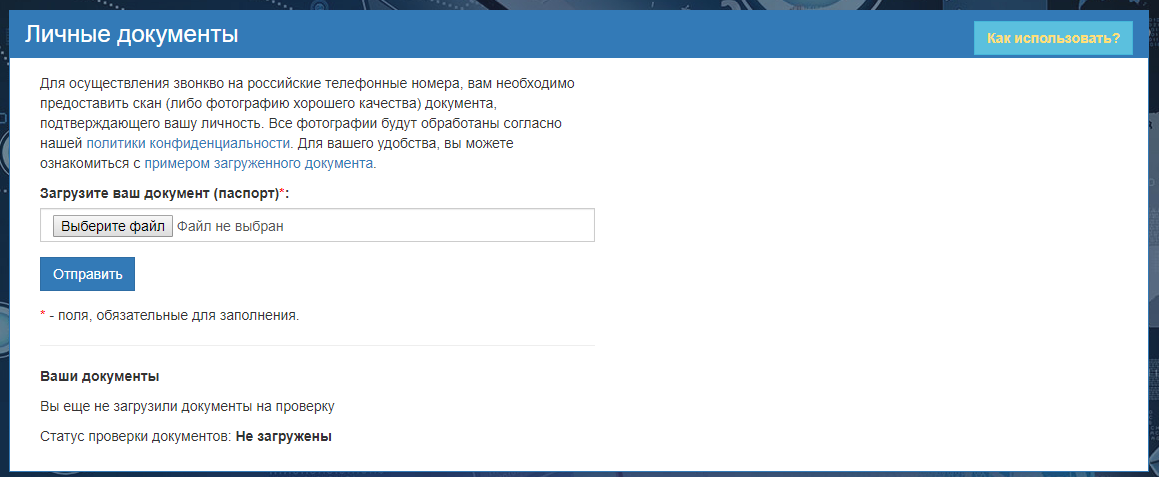Персональные документы/en — различия между версиями
(Новая страница: «To upload your document, you need to select a document from your computer and simply click the send button (Fig. 1). After the image is uploaded, it will be sent…») |
(Новая страница: «# Not uploaded - you did not upload documents # Checking - your documents are being checked by the administration # Confirmed - your documents are checked. You ar…») |
||
| Строка 4: | Строка 4: | ||
To upload your document, you need to select a document from your computer and simply click the send button (Fig. 1). After the image is uploaded, it will be sent for review. A total of 4 status verification of your documents: | To upload your document, you need to select a document from your computer and simply click the send button (Fig. 1). After the image is uploaded, it will be sent for review. A total of 4 status verification of your documents: | ||
| − | # | + | # Not uploaded - you did not upload documents |
| − | # | + | # Checking - your documents are being checked by the administration |
| − | # | + | # Confirmed - your documents are checked. You are allowed to make calls in Russia |
| − | # | + | # Rejected - your documents failed validation. The reason will be indicated in your personal account. |
Пример фотографии паспорта представлен на рисунке 2. | Пример фотографии паспорта представлен на рисунке 2. | ||
[[File:user_doc.png|frame|Рис.1 - Загрузка персональных документов]] | [[File:user_doc.png|frame|Рис.1 - Загрузка персональных документов]] | ||
[[File:pasport-rus.jpg|frame|Рис.2 - Пример паспорта]] | [[File:pasport-rus.jpg|frame|Рис.2 - Пример паспорта]] | ||
Версия 17:44, 24 июня 2019
We need to upload personal documents to the DirectPhone system for the primary identification of your identity. All information you provide will be processed by us according to our privacy policy.
To upload your document, you need to select a document from your computer and simply click the send button (Fig. 1). After the image is uploaded, it will be sent for review. A total of 4 status verification of your documents:
- Not uploaded - you did not upload documents
- Checking - your documents are being checked by the administration
- Confirmed - your documents are checked. You are allowed to make calls in Russia
- Rejected - your documents failed validation. The reason will be indicated in your personal account.
Пример фотографии паспорта представлен на рисунке 2.