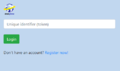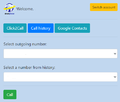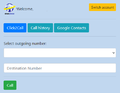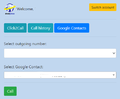Google Chrome Extension DirectPhone/en — различия между версиями
(Новая страница: «== Authorization == * If you are already a DirectPhone customer, please enter your unique ID on the authorization page of our Google Chrome Extension * If you are…») |
FuzzyBot (обсуждение | вклад) (Обновление для соответствия новой версии исходной страницы.) |
||
| Строка 1: | Строка 1: | ||
<languages/> | <languages/> | ||
| + | <div class="mw-translate-fuzzy"> | ||
== Authorization == | == Authorization == | ||
* If you are already a DirectPhone customer, please enter your unique ID on the authorization page of our Google Chrome Extension | * If you are already a DirectPhone customer, please enter your unique ID on the authorization page of our Google Chrome Extension | ||
* If you are not yet a DirectPhone customer, you can proceed to the registration procedure from our Google Chrome Extension | * If you are not yet a DirectPhone customer, you can proceed to the registration procedure from our Google Chrome Extension | ||
| − | + | * After successful authorization in Extension DirectPhone you will be taken to the screen for making calls | |
| − | + | * If you need to log out of your Extension DirectPhone account, click the "Change Account" button at the top right. | |
| + | == Use cases == | ||
| + | === Click2Call === | ||
# You need to select your outgoing number from the drop-down list. | # You need to select your outgoing number from the drop-down list. | ||
# You need to indicate the destination number in the corresponding field. Number format - 79091234567 | # You need to indicate the destination number in the corresponding field. Number format - 79091234567 | ||
# Press the call button and wait for the connection. | # Press the call button and wait for the connection. | ||
| − | # | + | === Call history === |
| + | # You need to select your outgoing number from the drop-down list. | ||
| + | # You need to select the destination number from the call history list. | ||
| + | # Press the call button and wait for the connection. | ||
| + | === Google Contacts === | ||
| + | # You need to select your outgoing number from the drop-down list. | ||
| + | # You need to select Google Contact from the appropriate list. For convenience, a search is provided in the list. | ||
| + | # Press the call button and wait for the connection. | ||
<gallery> | <gallery> | ||
File:authorization.png|Figure 1 - Authorization | File:authorization.png|Figure 1 - Authorization | ||
| − | File: | + | File:history-en.png|Figure 2 - Call history |
| + | File:click2call-en.png|Figure 3 - Click2Call | ||
| + | File:google-contact-en.png|Figure 4 - Google Contacts | ||
</gallery> | </gallery> | ||
| + | </div> | ||
Версия 16:27, 28 января 2021
Authorization
- If you are already a DirectPhone customer, please enter your unique ID on the authorization page of our Google Chrome Extension
- If you are not yet a DirectPhone customer, you can proceed to the registration procedure from our Google Chrome Extension
- After successful authorization in Extension DirectPhone you will be taken to the screen for making calls
- If you need to log out of your Extension DirectPhone account, click the "Change Account" button at the top right.
Use cases
Click2Call
- You need to select your outgoing number from the drop-down list.
- You need to indicate the destination number in the corresponding field. Number format - 79091234567
- Press the call button and wait for the connection.
Call history
- You need to select your outgoing number from the drop-down list.
- You need to select the destination number from the call history list.
- Press the call button and wait for the connection.
Google Contacts
- You need to select your outgoing number from the drop-down list.
- You need to select Google Contact from the appropriate list. For convenience, a search is provided in the list.
- Press the call button and wait for the connection.