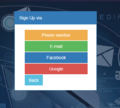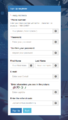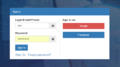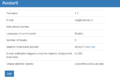Начало использования/en — различия между версиями
FuzzyBot (обсуждение | вклад) (Обновление для соответствия новой версии исходной страницы.) |
|||
| Строка 1: | Строка 1: | ||
<languages/> | <languages/> | ||
| − | + | To start using, you need to go to the Registration section http://profile.directphone.net/registration.php and specify all the necessary data or choose Registration using social networks (Google, Facebook), see Fig. 1 and Fig.2. After this on the login page http://profile.directphone.net (Figure 3) you need to enter the Login and Password or use the authorization option through a Google account or Facebook. After a successful login, the page with the settings of your personal account appears on the screen (Figure 4). | |
| − | To start using, you need to go to the Registration section http://profile.directphone.net/registration.php and specify all the necessary data or choose Registration using social networks (Google, Facebook), see Fig. 1 and Fig.2. After this on the login page http://profile.directphone.net (Figure 3) you need to enter the Login and Password or use the authorization option through a Google account or Facebook. After a successful login, the page with the settings of your personal account appears on the screen (Figure 4). | + | ---- |
| + | '''IMPORTANT:''' Use your unique identifier (token) to complete the authorization procedure in Google Chrome Extension DirectPhone. | ||
<gallery> | <gallery> | ||
File:Registration variant en.PNG|Figure 1 - Choosing a registration method | File:Registration variant en.PNG|Figure 1 - Choosing a registration method | ||
File:registration_en.png|Figure 2 - Registration in the DirectPhone | File:registration_en.png|Figure 2 - Registration in the DirectPhone | ||
File:authorization_form_en.png|Figure 3 - Authorization form | File:authorization_form_en.png|Figure 3 - Authorization form | ||
| − | File: | + | File:profile_n_en.png|Figure 4 - Profile |
</gallery> | </gallery> | ||
| − | |||
Текущая версия на 13:43, 17 декабря 2020
To start using, you need to go to the Registration section http://profile.directphone.net/registration.php and specify all the necessary data or choose Registration using social networks (Google, Facebook), see Fig. 1 and Fig.2. After this on the login page http://profile.directphone.net (Figure 3) you need to enter the Login and Password or use the authorization option through a Google account or Facebook. After a successful login, the page with the settings of your personal account appears on the screen (Figure 4).
IMPORTANT: Use your unique identifier (token) to complete the authorization procedure in Google Chrome Extension DirectPhone.