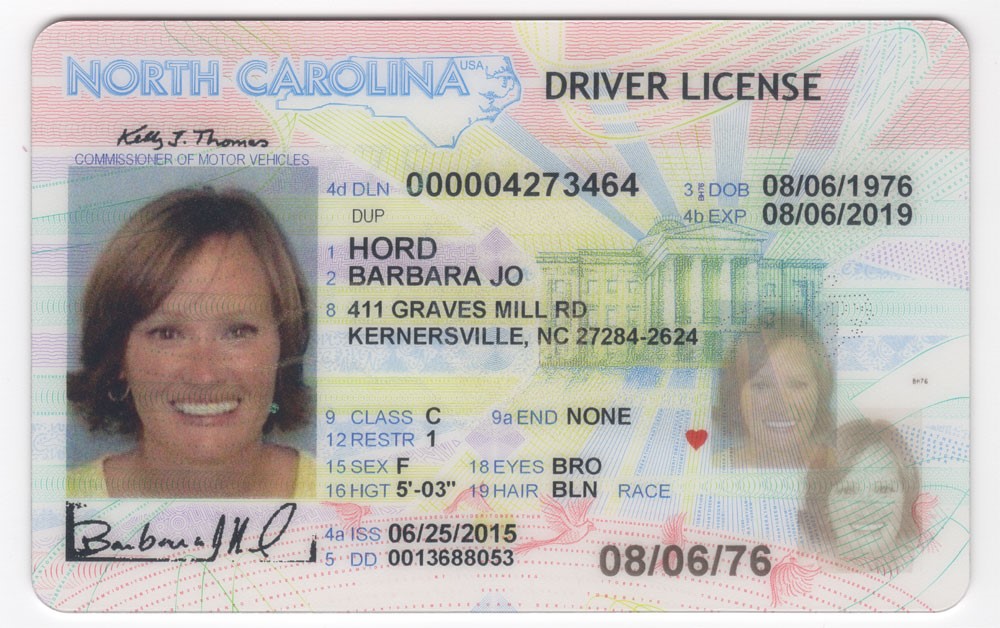Персональные документы/en — различия между версиями
(Новая страница: «To upload your document, you need to select a document from your computer and simply click the send button (Fig. 1). After the image is uploaded, it will be sent…») |
(Новая страница: «An example of a passport photo is presented in Figure 2. frame|Figure 1 - Uploading personal documents File:drivers-license-eng.jpg|fra…») |
||
| (не показана 1 промежуточная версия этого же участника) | |||
| Строка 4: | Строка 4: | ||
To upload your document, you need to select a document from your computer and simply click the send button (Fig. 1). After the image is uploaded, it will be sent for review. A total of 4 status verification of your documents: | To upload your document, you need to select a document from your computer and simply click the send button (Fig. 1). After the image is uploaded, it will be sent for review. A total of 4 status verification of your documents: | ||
| − | # | + | # Not uploaded - you did not upload documents |
| − | # | + | # Checking - your documents are being checked by the administration |
| − | # | + | # Confirmed - your documents are checked. You are allowed to make calls in Russia |
| − | # | + | # Rejected - your documents failed validation. The reason will be indicated in your personal account. |
| − | + | An example of a passport photo is presented in Figure 2. | |
| − | [[File: | + | [[File:user_doc_en.png|frame|Figure 1 - Uploading personal documents]] |
| − | [[File: | + | [[File:drivers-license-eng.jpg|frame|Figure 2 - Example of document]] |
Текущая версия на 17:46, 24 июня 2019
We need to upload personal documents to the DirectPhone system for the primary identification of your identity. All information you provide will be processed by us according to our privacy policy.
To upload your document, you need to select a document from your computer and simply click the send button (Fig. 1). After the image is uploaded, it will be sent for review. A total of 4 status verification of your documents:
- Not uploaded - you did not upload documents
- Checking - your documents are being checked by the administration
- Confirmed - your documents are checked. You are allowed to make calls in Russia
- Rejected - your documents failed validation. The reason will be indicated in your personal account.
An example of a passport photo is presented in Figure 2.