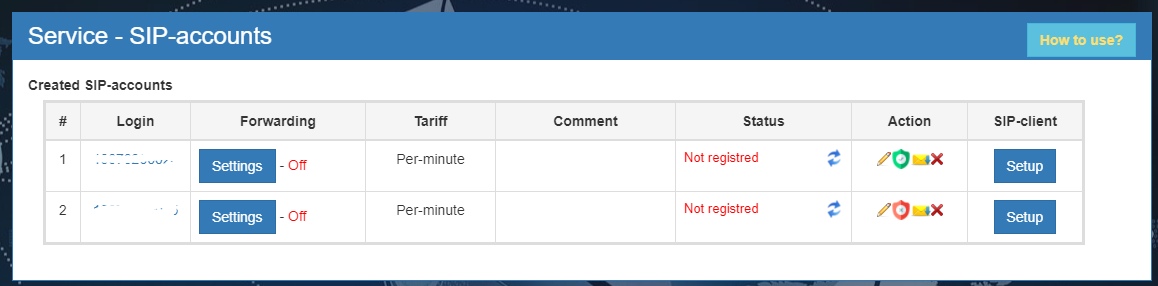Редактирование и удаление SIP аккаунта/en — различия между версиями
Krown1900 (обсуждение | вклад) (Новая страница: «Edit and Delete SIP account») |
|||
| (не показано 5 промежуточных версий этого же участника) | |||
| Строка 1: | Строка 1: | ||
<languages/> | <languages/> | ||
To edit and delete a SIP account in the Service section of the SIP accounts tab, review the list of all SIP accounts created (Figure 1), select one that you want to edit or delete, and click on the corresponding icon on the left. After making all the necessary changes do not forget to click on the save icon. | To edit and delete a SIP account in the Service section of the SIP accounts tab, review the list of all SIP accounts created (Figure 1), select one that you want to edit or delete, and click on the corresponding icon on the left. After making all the necessary changes do not forget to click on the save icon. | ||
| + | |||
| + | By clicking on the shield icon, you will change the state of the SRTP mode. | ||
The system will automatically notify you about the removal of your SIP account by sending you an email to the email address you provided during registration. | The system will automatically notify you about the removal of your SIP account by sending you an email to the email address you provided during registration. | ||
| − | [[File: | + | [[File:delete-sip-account-new-en.jpg|frame|Figure 1 - Created SIP account list]] |
Текущая версия на 15:03, 30 октября 2020
To edit and delete a SIP account in the Service section of the SIP accounts tab, review the list of all SIP accounts created (Figure 1), select one that you want to edit or delete, and click on the corresponding icon on the left. After making all the necessary changes do not forget to click on the save icon.
By clicking on the shield icon, you will change the state of the SRTP mode.
The system will automatically notify you about the removal of your SIP account by sending you an email to the email address you provided during registration.